Playback
When working with your transcripts, one of the most powerful tools is to be able to visually reference where you are and hear your audio at the same time. We offer inline playback with audio controls to enhance this experience.
Playback Bar
The playback bar contains a lot of information and access to all of the controls.
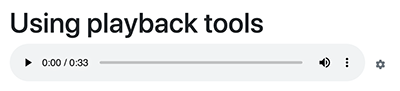
You can easily play and pause the audio using the icon on the start of the playback bar. Jump to any point in time using the slider. Control the volume or mute it entirely.
Speed Setting
One of the most used features is the playback speed settings. When reviewing your transcripts, you can often listen at a faster speed than it was recorded to save you time!
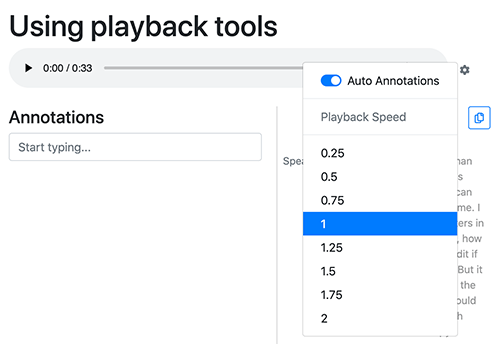
Access the playback settings using the gear icon to the end of the playback bar.
A playback speed setting of 1 is normal speed. You
can set the speed incrementally up to 2 times (2) or down to a
quarter (0.25).
When skimming your transcript, it is very useful to listen at 1.5 - 2 times the speed. When you need to dial in on a specific part, you may find it useful to reduce the speed to 0.25 or 0.5.
Note: None of these changes impact your audio file - they are only offered as tools to help review your transcript
Transcript Sync
During playback, you might notice that the current word in the transcript is highlighted slightly. To visually assist you in following along, past words are darker and the current word is purple.
When you select a word in the transcript, the audio playback is also sync'd to this word. If playback is running, it will jump to this point and continue. If playback is paused, when you play it again it will continue from the highlighted word.